Have you ever encountered the frustrating error message “Message Not Sent Invalid Destination Address Verizon” while trying to send a text message? This perplexing issue can leave you puzzled and wondering what went wrong. In this comprehensive blog article, we will delve into the intricacies of this error message, exploring its causes, potential solutions, and how to avoid it in the future. Whether you are a Verizon customer or simply curious about the technical aspects of text messaging, this article aims to provide you with a detailed understanding of this common problem.
In the following sections, we will break down the topic of “Message Not Sent Invalid Destination Address Verizon” into various sessions, each focusing on different aspects of the issue. By the end of this guide, you will be equipped with the knowledge to troubleshoot and resolve this error, ensuring a smooth texting experience with Verizon. Let’s dive in!
Understanding the Error Message
When you encounter the error message “Message Not Sent Invalid Destination Address Verizon,” it means that the text message you are trying to send has failed due to an invalid destination address. This error can occur for several reasons, such as typing the recipient’s number incorrectly, network issues, or compatibility problems between devices. Understanding the underlying causes will help you troubleshoot the issue effectively.
What is an Invalid Destination Address?
An invalid destination address refers to a phone number that is not recognized by the Verizon network or cannot receive text messages. This can happen if you mistakenly input the wrong recipient’s number or if the number has been deactivated or disconnected. It’s important to ensure that you have the correct recipient’s number before sending a text message to avoid encountering this error.
Potential Causes of the Error
There are several potential causes for the “Message Not Sent Invalid Destination Address Verizon” error. Let’s explore some of the common culprits:
1. Typing Errors:
One of the most common reasons for an invalid destination address is typing errors when entering the recipient’s number. Even a small mistake like a misplaced digit or missing area code can result in the error message. Double-check the number before sending the message to ensure its accuracy.
2. Network Issues:
Network issues can also cause the error message to appear. If you are in an area with poor network coverage or experiencing connectivity problems, your message may not be delivered to the recipient’s device. Checking your network signal strength and ensuring a stable connection can help overcome this issue.
3. Incompatible Devices:
Incompatibility between devices can sometimes lead to the “Message Not Sent Invalid Destination Address Verizon” error. Different devices or operating systems may have varying requirements for text message delivery, and if these requirements are not met, the error can occur. Updating your device software and ensuring compatibility can address this problem.
Common Causes of Invalid Destination Address
Understanding the common causes of the “Message Not Sent Invalid Destination Address Verizon” error can help you prevent it from occurring in the first place. Let’s explore some of the main factors that can contribute to this issue.
Typographical Errors
Typing errors are one of the most frequent causes of an invalid destination address. When manually entering a recipient’s number, even a small mistake can result in the error message. It’s essential to double-check the number for accuracy before sending a text message.
Number Deactivation or Disconnection
If the recipient’s number has been deactivated or disconnected, trying to send a message to that number will result in the “Message Not Sent Invalid Destination Address Verizon” error. This can happen if the recipient changes their phone number or cancels their service.
Number Porting
When a phone number is ported from one carrier to another, there can sometimes be delays or issues with the transfer. During this process, sending a text message to the ported number may result in the “Message Not Sent Invalid Destination Address Verizon” error. Give the porting process some time to complete before attempting to send a message.
Network Coverage Issues
Insufficient network coverage can also cause the “Message Not Sent Invalid Destination Address Verizon” error. If you are in an area with weak or no signal, your text message may not be delivered to the recipient. Check your signal strength and try sending the message again in an area with better coverage.
Troubleshooting Steps: Resolving the Error
When faced with the “Message Not Sent Invalid Destination Address Verizon” error, there are several troubleshooting steps you can take to resolve the issue. Let’s explore these steps in detail:
1. Verify the Recipient’s Number
The first step in troubleshooting this error is to double-check the recipient’s number. Ensure that you have entered the number correctly, including the area code. Even a minor typo can result in the error message. If necessary, ask the recipient to confirm their number to rule out any discrepancies.
2. Check for Network Coverage
If you are experiencing network issues, such as poor signal strength or no service, it’s essential to find an area with better coverage. Move to a location where the network signal is stronger and try sending the message again. Ensuring a stable network connection is crucial for successful message delivery.
3. Restart Your Device
In some cases, a temporary glitch or software issue may be causing the error message. Restarting your device can help resolve such issues. Turn off your device, wait for a few seconds, and then turn it back on. Once your device restarts, try sending the message again to see if the error persists.
4. Clear Messaging App Cache
Clearing the cache of your messaging app can also help resolve the “Message Not Sent Invalid Destination Address Verizon” error. Over time, the cache can accumulate temporary data that may interfere with message delivery. Go to your device’s settings, find the messaging app, and clear its cache. Then, try sending the message again.
5. Update Your Device Software
Outdated device software can sometimes cause compatibility issues, resulting in error messages like “Message Not Sent Invalid Destination Address Verizon.” Check for any available software updates for your device and install them. Keeping your device software up to date ensures optimal performance and can resolve compatibility-related errors.
6. Disable and Re-enable Airplane Mode
Disabling and re-enabling airplane mode on your device can help refresh the network connection and resolve network-related issues. Go to your device’s settings, find the airplane mode option, and toggle it off. Wait for a few seconds and then toggle it back on. Once airplane mode is enabled, try sending the message again.
7. Contact Verizon Customer Support
If you have tried all the troubleshooting steps mentioned above and are still unable to resolve the error, it’s time to reach out to Verizon customer support. They have the expertise and resources to assist you in troubleshooting the issue further. Contact the support team via phone, online chat, or social media to report the problem and seek their guidance.
Verifying the Recipient’s Number
One of the key steps in avoiding the “Message Not Sent Invalid Destination Address Verizon” error is to ensure that you have the correct recipient’s number. Let’s explore some methods to verify the recipient’s number and avoid any potential mistakes.
Double-Check the Number
Before sending a text message, double-check the recipient’s number for accuracy. Pay attention to each digit and ensure that you have included the correct area code. It’s better to spend a few extra seconds verifying the number than encountering the error message later.
Use Contacts or Address Book
If you have saved the recipient’s number in your contacts or address book, consider using that entry to send the message. This reduces the chances of typing errors and ensures that you are selecting the correct number for communication.
Ask the Recipient for Confirmation
If you are unsure about the accuracy of the recipient’s number, don’t hesitate to ask them for confirmation. Reach out to them through another communication channel, such as a phone call or email, and verify the number before attempting to send a text message. It’s always better to be certain than to encounter an error.
Checking for Network Coverage
Network coverage plays a crucial role in the successful delivery of text messages. Insufficient coverage can lead to the “Message Not Sent Invalid Destination Address Verizon” error. Let’s explore some steps to check for network coverage and ensure a stable connection.
Check Signal Strength
Check the signal strength indicator on your device to determine the strength of your network coverage. Ideally, you should have at least two or three bars of signal for reliable texting. If you have a weak signal or no signal at all, consider moving to a different location where the signal is stronger.
Switch to Another Network Mode
If your device supports multiple network modes, such as 4G, 3G, or 2G, try switching to a different mode to see if it improves your network coverage. Sometimes, certain modes may provide better signal reception in specificlocations. Go to your device’s network settings and select a different mode to test if it improves your network coverage and resolves the error.
Avoid Obstructions
Obstructions such as buildings, trees, or mountains can interfere with the strength of your network signal. If you are indoors, try moving closer to a window or going outside to see if it improves your signal. Being in an open area with fewer obstructions can enhance your network coverage and reduce the chances of encountering the error message.
Reset Network Settings
If you are consistently experiencing network issues and the “Message Not Sent Invalid Destination Address Verizon” error, resetting your device’s network settings can help. Resetting the network settings will remove any saved Wi-Fi networks, Bluetooth connections, and cellular network settings. Go to your device’s settings, find the option to reset network settings, and confirm the reset. Afterward, set up your network connections again and check if the error persists.
Updating Your Device Software
Outdated device software can sometimes lead to compatibility issues that result in error messages like “Message Not Sent Invalid Destination Address Verizon.” Let’s explore the importance of updating your device software and how it can help resolve this error.
Check for Updates
Regularly check for software updates for your device. Manufacturers often release updates that address bugs, improve performance, and enhance compatibility with various networks. Go to your device’s settings, find the software update section, and check for any available updates. If updates are available, download and install them to ensure you have the latest software version.
Benefits of Updating
Updating your device software provides several benefits. Firstly, it helps resolve any known issues or bugs that may be causing the “Message Not Sent Invalid Destination Address Verizon” error. Secondly, updates often include security patches that protect your device from vulnerabilities. Lastly, updating your software ensures compatibility with the latest technologies and network standards, reducing the chances of encountering compatibility-related errors.
Automatic Updates
Enabling automatic updates for your device’s software can simplify the process of staying up to date. With automatic updates turned on, your device will automatically download and install available updates in the background. This ensures that you always have the latest software version without manually checking for updates.
Contacting Verizon Customer Support
If you have exhausted all troubleshooting steps and still cannot resolve the “Message Not Sent Invalid Destination Address Verizon” error, it may be time to seek assistance from Verizon customer support. Let’s explore how to effectively communicate with the support team and seek their guidance.
Phone Support
Contacting Verizon customer support via phone is one of the most direct ways to get assistance. Look up the official support phone number for your region and call the designated helpline. Be prepared to provide relevant details about the issue, such as error messages received, troubleshooting steps taken, and any other relevant information. The support representative will guide you through further troubleshooting or escalate the issue if needed.
Online Chat
Verizon may also provide online chat support through their website or dedicated support platforms. Look for the chat support option on the Verizon website and initiate a chat session with a support agent. Describe your issue concisely and provide any necessary details. The support agent will assist you in troubleshooting the error and provide guidance accordingly.
Social Media Support
Verizon may have dedicated social media channels for customer support. Reach out to them through platforms such as Twitter or Facebook, describing your issue in detail. Include any relevant error messages or information that can help the support team understand the problem. Social media support can be a convenient way to seek assistance, as you can easily share screenshots or other media to illustrate the error.
Be Patient and Persistent
When contacting customer support, it’s important to be patient and persistent. Technical issues can sometimes take time to diagnose and resolve. Follow the instructions provided by the support team, provide any requested information promptly, and follow up on the progress of your case if necessary. Remember, the goal is to resolve the error and ensure a smooth texting experience, and the customer support team is there to assist you.
Preventing Future Error Messages
Prevention is always better than cure. To avoid encountering the “Message Not Sent Invalid Destination Address Verizon” error in the future, it’s important to implement preventive measures and best practices. Let’s explore some strategies to prevent future error messages.
Double-Check Recipient’s Number
Before sending a text message, always double-check the recipient’s number for accuracy. Take the time to ensure that you have entered the correct digits and included the area code if necessary. This simple step can help you avoid the error caused by typographical errors.
Save Contacts
Save the recipient’s number in your contacts or address book. This way, you can easily select the contact entry when sending a text message instead of manually typing the number each time. Saving contacts reduces the chances of making typing errors and ensures that you select the correct number for communication.
Regularly Update Software
Make it a habit to regularly update your device’s software. Check for updates at least once a month and install any available updates promptly. Keeping your software up to date ensures compatibility with the latest technologies and reduces the chances of encountering compatibility-related errors.
Use Reliable Messaging Apps
Consider using reliable messaging apps as alternatives or backups to regular text messaging. Apps such as WhatsApp, Facebook Messenger, or Signal offer additional features and can provide a seamless messaging experience. These apps often have built-in error correction mechanisms that can help prevent the “Message Not Sent Invalid Destination Address Verizon” error.
Stay Informed
Stay informed about the latest developments, updates, and changes related to text messaging services and potential error messages. Follow technology news sources, subscribe to official Verizon communications, or participate in online forums and communities to stay updated. Being informed about any changes or updates can help you anticipate and prevent potential errors.
Alternative Messaging Apps
Exploring alternative messaging apps can provide backup options and help you avoid errors like the “Message Not Sent Invalid Destination Address Verizon.” Let’s explore some popular messaging apps and how they can assist you.
WhatsApp is a widely used messaging app that lets you send text messages, voice messages, make voice and video calls, and share media files. It uses an internet connection to send messages, making it a reliable alternative to traditional text messaging. WhatsApp also offers end-to-end encryption for enhanced privacy and security.
Facebook Messenger
Facebook Messenger is another popular messaging app that allows you to send text messages, voice messages, make voice and video calls, and share media files. It integrates seamlessly with your Facebook account, making it convenient to connect with friends and family. Messenger also offers fun features like stickers, emojis, and group chats.
Signal
Signal is a secure messaging app known for its focus on privacy and encryption. It offers text messaging, voice and video calls, and media sharing. Signal has gained popularity for its strong security features, including end-to-end encryption for all messages, ensuring your conversations remain private.
Telegram
Telegram is a cloud-based messaging app that emphasizes speed and security. It offers text messaging, voice and video calls, and media sharing. Telegram supports large group chats, file sharing, and provides optional end-to-end encryption for secret chats. It’s known for its user-friendly interface and extensive customization options.
Staying Informed: Updates and Changes
Staying informed about updates and changes related to text messaging services can help you avoid the “Message Not Sent Invalid Destination Address Verizon” error. Let’s explore some ways to stay updated and ensure a smooth texting experience.
Follow Official Sources
Follow official sources such as Verizon’s website, blog, or social media accounts to receive updates and news about their services. These sources often provide information about changes, updates, or known issues that may affect text messaging. Keeping an eye on official sources ensures you have the latest information and can take any necessary actions to prevent errors.
Join Online Forums and Communities
Participate in online forums and communities dedicated to technology, mobile devices, or Verizon services. These forums often have active discussions about common issues, workarounds, and updates related to text messaging services. Engaging with other users and experts in these communities can provide valuable insights and help you stay informed about any changes or updates.
Subscribe to Technology News Sources
Subscribe to technology news sources or newsletters that cover mobile devices, messaging apps, and telecommunications. These sources regularly publish articles, news, and updates about the latest developments in the industry. By staying informed about industry trends, you can anticipate any potential changes or issues that may affect your texting experience.
In conclusion, understanding and resolving the “Message Not Sent Invalid Destination Address Verizon” error is crucial for a seamless texting experience. By following the steps and recommendations outlined in this comprehensive guide, you can overcome this issue with confidence. Remember to double-check recipient numbers, ensure network coverage, and keep your device software up to date. By implementing these strategies and staying informed, you can prevent future errors and enjoy hassle-free text messaging with Verizon.
In the dynamic world of technology, it’s crucial to stay informed and adaptable. Keep yourself updated with the latest developments in text messaging services, device software updates, and potential error messages. By staying informed, you can anticipate changes, address potential issues proactively, and ensure a smooth and uninterrupted texting experience.
We hope this comprehensive guide has provided you with the knowledge and tools to understand, troubleshoot, and prevent the “Message Not Sent Invalid Destination Address Verizon” error. Remember, technology can sometimes be unpredictable, but with the right approach and information, you can overcome any challenges that come your way.
So, go ahead and put your newfound knowledge into practice. Double-check those recipient numbers, ensure network coverage, keep your device software up to date, and explore alternative messaging apps if needed. With these strategies in place, you can enjoy seamless text messaging experiences without the frustration of encountering the “Message Not Sent Invalid Destination Address Verizon” error.
Happy texting!