Are you encountering the dreaded “Curl 23 Failure Writing Output To Destination” error? If so, you’re not alone. This error often frustrates developers and website administrators who rely on the Curl library for various tasks, such as fetching remote resources or handling HTTP requests. In this comprehensive guide, we will delve into the root causes of this error, explore different solutions, and provide troubleshooting tips to help you overcome this issue effectively.
Understanding the nature of the “Curl 23 Failure Writing Output To Destination” error is crucial before we dive into its resolution. This error occurs when Curl fails to write the requested output to the specified destination, typically a file or a stream. It signifies that something went wrong during the writing process, causing the Curl operation to terminate prematurely. To tackle this issue effectively, we need to explore the potential causes and implement appropriate solutions.
Incorrect File Permissions
Summary: Learn how to check and adjust file permissions to ensure Curl can write output to the destination successfully.
One common cause of the “Curl 23 Failure Writing Output To Destination” error is incorrect file permissions. When Curl attempts to write output to a file, it requires write permissions for that file. If the file permissions are set to read-only or do not allow the user running the Curl command to write to the file, the error will occur.
To check the file permissions, you can use the command line or a file manager application. On the command line, navigate to the directory containing the file and use the “ls -l” command to list the file details. The permissions are represented by a series of letters (r, w, x) for the owner, group, and others. Ensure that the file has write permissions for the appropriate user.
If the file permissions are incorrect, you can modify them using the “chmod” command. For example, to grant write permissions to the owner, you can use “chmod u+w filename”. Make sure to adjust the permissions according to your specific needs and security requirements.
Using the Command Line to Check File Permissions
To check file permissions using the command line, follow these steps:
- Open a terminal or command prompt.
- Navigate to the directory containing the file.
- Use the “ls -l” command to list the file details.
Modifying File Permissions with the chmod Command
To modify file permissions using the “chmod” command, follow these steps:
- Open a terminal or command prompt.
- Navigate to the directory containing the file.
- Use the “chmod” command followed by the desired permissions and the filename. For example, “chmod u+w filename” grants write permissions to the owner.
Insufficient Disk Space
Summary: Discover how to identify and resolve disk space limitations that may prevent Curl from writing output to the destination.
Another possible cause of the “Curl 23 Failure Writing Output To Destination” error is insufficient disk space. If the destination disk or partition is full or nearing its capacity, Curl may not be able to write the output successfully. In such cases, freeing up disk space or redirecting the output to a different location with sufficient space can resolve the issue.
To check the disk space on your system, you can use various commands depending on your operating system. For example, on Linux-based systems, you can use the “df” command to display disk usage information. Look for the available space on the disk or partition where the output destination is located.
If the disk space is indeed limited, you have a few options to resolve the issue. Firstly, you can delete unnecessary files or move them to a different location to free up space. Identify large files or directories that are taking up significant disk space and consider whether they are essential.
Alternatively, you can redirect the output of the Curl command to a different location with sufficient disk space. For example, instead of writing the output to a specific file on the full disk, you can redirect it to a different disk or partition where there is ample space available.
Checking Disk Space Using the df Command
To check disk space using the df command on Linux-based systems, follow these steps:
- Open a terminal.
- Run the “df” command.
- Look for the available space on the disk or partition where the output destination is located.
Freeing Up Disk Space
To free up disk space, consider the following options:
- Delete unnecessary files or move them to a different location.
- Identify large files or directories occupying significant space and determine if they are essential.
Redirecting the Output to a Different Location
To redirect the output of the Curl command to a different location, follow these steps:
- Identify a disk or partition with sufficient space.
- Modify the Curl command to specify the new output destination. For example, use the “-o” option to specify a different file path.
Invalid Output Destination
Summary: Explore ways to verify and correct the specified output destination to ensure Curl can write output without any issues.
The “Curl 23 Failure Writing Output To Destination” error can also occur if the specified output destination is invalid or inaccessible. This can happen if the file path is incorrect, the file does not exist, or the user running the Curl command does not have the necessary permissions to access the destination.
To address this issue, you should first verify the correctness of the output destination. Double-check the file path and ensure that it is accurate. If the file does not exist, create it or specify a different file path that you have write permissions for.
In some cases, the user running the Curl command may not have sufficient permissions to access the specified destination. Make sure that the user has the necessary read and write permissions for the file or directory. You can adjust the file permissions using the methods described earlier in the “Incorrect File Permissions” section.
Verifying the Output Destination
To verify the correctness of the output destination, follow these steps:
- Double-check the file path specified in the Curl command.
- Ensure that the file exists or create it if necessary.
Adjusting File Permissions for User Access
To adjust file permissions for user access, follow these steps:
- Identify the user running the Curl command.
- Use the “chmod” command to grant the necessary read and write permissions to the user. For example, “chmod u+rw filename” grants read and write permissions to the owner.
Network Connectivity Problems
Summary: Uncover potential network-related issues that can cause Curl failures and learn how to troubleshoot and resolve them.
The “Curl 23 Failure Writing Output To Destination” error can sometimes be caused by network connectivity problems. If Curl cannot establish a connection to the remote resource or experiences intermittent network issues, it may fail to write the output successfully to the destination.
To troubleshoot network connectivity problems, you can start by checking your internet connection. Ensure that you have a stable and reliable internet connection by visiting other websites or using network diagnostic tools. If your internet connection is unstable or unreliable, contact your internet service provider for assistance.
If your internet connection is stable, the issue may be specific to the remote resource you are trying to access. Check if the resource is accessible from other devices or locations to determine if the problem is isolated to your system. Additionally, verify that the remote resource is configured correctly and available for access.
In some cases, network connectivity problems can be caused by firewalls or proxy servers. Firewalls may block outgoing connections or restrict certain protocols, causing Curl to fail. Proxy servers may require specific configurations to work with Curl. Ensure that your firewall settings and proxy configurations are correct and allow Curl to establish connections and write output to the destination.
Checking Internet Connection Stability
To check the stability of your internet connection, follow these steps:
- Visit other websites to ensure they load properly.
- Use network diagnostic tools to measure your connection’s stability and latency.
Testing Accessibility of the Remote Resource
To test the accessibility of the remote resource, follow these steps:
- Try accessing the resource from a different device or network to see if it is accessible.
- Contact the administrator or owner of the resource to verify its availability and accessibility.
Checking Firewall and Proxy Server Configurations
To check firewall and proxy server configurations, follow these steps:
- Review your firewall settings to ensure they allow outgoing connections and do not block Curl.
- Verify that your proxy server configurations are correct and compatible with Curl. Modifying Firewall Settings
- Access your firewall configuration settings.
- Allow outgoing connections and ensure that Curl is not blocked.
- Consider adding specific rules to allow Curl to establish connections and write output.
- Determine the proxy server address and port.
- Modify the Curl command to include the proxy server configuration. For example, use the “–proxy” or “-x” option followed by the proxy server address and port.
- Inspect the SSL certificate details to check for expiration, revocation, or self-signing.
- Contact the administrator or owner of the remote resource if there are any issues with the certificate.
- Modify the Curl command to include the “–insecure” or “-k” option.
- Note that disabling SSL certificate verification may compromise the security of the communication. Use this option only for trusted resources.
- Contact the network administrator or IT department responsible for the network environment where the error occurs.
- Explain the issue and provide relevant details about the Curl command and the output writing process.
- Discuss any necessary changes or exemptions that may be required to allow Curl to write output successfully.
- Access the settings of your security software or antivirus program.
- Look for features that may interfere with Curl’s output writing process.
- Adjust the settings to allow Curl to write output or temporarily disable the software to test if it resolves the issue.
- Ensure that your system remains protected by re-enabling or adjusting the security software appropriately.
- Obtain the proxy server address and port from your network administrator or IT department.
- Modify the Curl command to include the “–proxy” or “-x” option followed by the proxy server address and port.
- Obtain the authentication details from your network administrator or IT department.
- Modify the Curl command to include the appropriate authentication options, such as “–proxy-user” or “–proxy-basic” followed by the username and password.
- Consult the documentation or release notes of the Curl library and its dependencies.
- Look for any specific compatibility requirements or known issues related to output writing.
- Identify the versions of the Curl library and its dependencies you are currently using.
- Check for any available updates or patches for the Curl library and its dependencies.
- Update the Curl library and dependencies to the latest compatible versions, following the installation instructions provided.
- Add the “-v” or “–verbose” option to the Curl command.
- Execute the command and observe the verbose output for additional information.
- Modify the Curl command to include output redirection using the “>” or “>>” operator followed by the file path. For example, “curl -o output.txt http://example.com > log.txt”.
- Execute the command and check the log file for Curl output, including any error messages.
- Identify the programming language or scripting environment you are using with Curl.
- Implement error handling routines that capture and log any errors that occur during the Curl operation.
- Ensure that the error handling routines provide detailed information about the specific error conditions that trigger the failure.
- Break down the Curl command into smaller parts, such as the output destination, network request, or specific options.
- Test each component separately, observing the results and any error messages.
- This approach can help in narrowing down the specific component or configuration that is causing the “Curl 23 Failure Writing Output To Destination” error.
- Install Wireshark on your system.
- Start capturing network traffic with Wireshark.
- Execute the Curl command and observe the network traffic captured by Wireshark.
- Look for any anomalies or issues in the communication between Curl and the remote resource.
- Visit the official Curl website or the package manager of your operating system.
- Look for the latest version of Curl available for download.
- Back up any custom configurations or scripts associated with Curl.
- Follow the installation instructions provided by the official Curl website or the package manager of your operating system to update Curl.
- Identify the dependencies that Curl relies on, such as OpenSSL or libcurl.
- Monitor the official websites, forums, or mailing lists related to these dependencies for updates and security advisories.
- Follow the recommended practices and instructions provided to update the dependencies to their latest compatible versions.
To modify firewall settings, follow these steps:
Configuring Proxy Server for Curl
To configure the proxy server for Curl, follow these steps:
SSL Certificate Verification Issues
Summary: Understand how SSL certificate verification can impact Curl’s ability to write output and learn how to address related problems.
The SSL certificate verification process can sometimes cause the “Curl 23 Failure Writing Output To Destination” error. When Curl connects to a remote resource over HTTPS, it verifies the SSL certificate to ensure secure communication. If the SSL certificate cannot be verified, Curl may fail to write the output to the destination.
To address SSL certificate verification issues, you can start by checking if the SSL certificate is valid and trusted. Ensure that the certificate is not expired, revoked, or self-signed. If there are any issues with the certificate, contact the administrator or owner of the remote resource to resolve them.
If you are using a self-signed certificate or a certificate from a non-trusted certificate authority, you can instruct Curl to ignore SSL certificate verification. However, note that this approach may compromise the security of the communication. Use it with caution and only for trusted resources.
To disable SSL certificate verification in Curl, you can use the “–insecure” or “-k” option. This will allow Curl to establish connections and write output without verifying the SSL certificate. However, it is recommended to address the certificate issues properly rather than disabling verification.
Verifying the Validity of the SSL Certificate
To verify the validity of the SSL certificate, follow these steps:
Disabling SSL Certificate Verification in Curl
To disable SSL certificate verification in Curl, follow these steps:
Firewall and Security Restrictions
Summary: Discover how firewall and security restrictions can interfere with Curl’s output writing process and find ways to mitigate their impact.
Firewalls and other security restrictions can sometimes interfere with Curl’s ability to write output to the destination. These restrictions may block specific ports, protocols, or even specific commands like Curl itself. By understanding and adjusting these restrictions, you can overcome the “Curl 23 Failure Writing Output To Destination” error.
If you are encountering the error within a specific network environment, such as a corporate or organizational network, it is possible that the firewall or security policies are blocking the necessary connections for Curl’s output writing. In such cases, contact the network administrator or IT department to discuss the issue and request any necessary changes or exemptions.
Additionally, some security software or antivirus programs may have features that interfere with Curl’s output writing process. These programs may monitor and block certain actions, including writing to specific destinations. Consider adjusting the settings of your security software or temporarily disabling it to see if it resolves the issue. However, exercise caution when modifying security settings and ensure that your system remains protected.
Consulting the Network Administrator or IT Department
If you suspect firewall or security restrictions are causing the error, follow these steps:
Adjusting Security Software or Antivirus Settings
If you suspect security software or antivirus programs are causing the error, follow these steps:
Proxy Server Configuration
Summary: Learn how to configure Curl to work seamlessly with proxy servers and resolve any issues related to output writing.
If you are using a proxy server to connect to the internet or access remote resources, improper configuration can lead to the “Curl 23 Failure Writing Output To Destination” error. Curl needs to be properly configured to work with the proxy server and establish connections to write output successfully.
To configure Curl with a proxy server, you need to specify the proxy server address and port in the Curl command. The proxy server acts as an intermediary between your system and the remote resource, forwarding the requests and responses. Ensure that you have the correct proxy server details and that they are accurately entered in the Curl command.
In addition to the address and port, you may also need to consider other proxy-related options and authentication requirements. Some proxy servers require authentication with a username and password. If your proxy server requires authentication, include the necessary options in the Curl command, such as “–proxy-user” or “–proxy-basic” followed by the username and password.
Configuring Proxy Server Address and Port
To configure the proxy server address and port in Curl, follow these steps:
Including Proxy Authentication in the Curl Command
If your proxy server requires authentication, follow these steps to include it in the Curl command:
Curl Library Version Compatibility
Summary: Understand how incompatible Curl library versions can lead to output writing failures and explore ways to ensure compatibility.
The version of the Curl library you are using may impact its ability to write output successfully. Incompatibilities between different Curl library versions or between Curl and other dependencies can result in the “Curl 23 Failure Writing Output To Destination” error. Ensuring compatibility between the Curl library and its dependencies is essential for resolving this issue.
If you are experiencing the error after updating the Curl library or any related dependencies, it is worth considering whether there are compatibility issues. In such cases, consult the documentation or release notes of the Curl library and its dependencies to identify any known compatibility issues or required updates.
To resolve compatibility issues, you may need to update either the Curl library or the conflicting dependencies. Ensure that all components are compatible and work harmoniously together. If necessary, consult the respective documentation or seek assistance from the community or support channels of the Curl library and its dependencies.
Checking Compatibility and Known Issues
To check compatibility and known issues, follow these steps:
Updating Curl Library and Dependencies
To update the Curl library and dependencies, follow these steps:
Debugging and Logging Techniques
Summary: Explore effective debugging and logging techniques to diagnose and troubleshoot the “Curl 23 Failure Writing Output To Destination” error.
When encountering the “Curl 23 Failure Writing Output To Destination” error, debugging and logging techniques can be invaluable in diagnosing and troubleshooting the issue. By gathering detailed information about the Curl command, its parameters, and the specific error messages or output, you can identify the root cause and find an appropriate solution.
One useful technique is to enable verbose mode in Curl, which provides more detailed output about the command’s execution. By adding the “-v” or “–verbose” option tothe Curl command, you can obtain additional information that can help in troubleshooting. The verbose output will display the request and response headers, along with other relevant details, which can give insights into what might be causing the error.
Another helpful approach is to enable logging in Curl. By redirecting the Curl output to a log file, you can capture all the command’s output, including error messages and any other relevant information. This log file can be invaluable for later analysis and can help in identifying patterns or specific errors that are causing the “Curl 23 Failure Writing Output To Destination” error.
Additionally, utilizing error handling mechanisms in your code or script can provide more insights into the specific error conditions that trigger the failure. By implementing appropriate error handling routines, you can capture and log any errors that occur during the Curl operation, allowing for easier troubleshooting and resolution.
When debugging, it can also be beneficial to break down the Curl command into smaller parts and test each component separately. By isolating different aspects, such as the output destination or the specific network request, you can narrow down the source of the problem more effectively.
Furthermore, leveraging existing tools and libraries that work in conjunction with Curl can aid in the debugging process. Tools like Wireshark can capture network traffic, allowing you to analyze the communication between Curl and the remote resource. This can help identify any anomalies or issues that might be causing the error.
Enabling Verbose Mode in Curl
To enable verbose mode in Curl, follow these steps:
Redirecting Curl Output to a Log File
To redirect Curl output to a log file, follow these steps:
Implementing Error Handling Mechanisms
To implement error handling mechanisms, follow these steps:
Isolating Components for Testing
To isolate components for testing, follow these steps:
Utilizing Wireshark for Network Traffic Analysis
To utilize Wireshark for network traffic analysis, follow these steps:
Updating Curl and Dependencies
Summary: Find out how keeping Curl and its dependencies up to date can prevent output writing failures and improve overall performance.
Regularly updating Curl and its dependencies is crucial for maintaining a stable and secure environment. Newer versions of Curl often bring bug fixes, performance improvements, and compatibility enhancements that can address issues, including the “Curl 23 Failure Writing Output To Destination” error.
To update Curl, check for the latest version available from the official Curl website or the package manager of your operating system. Follow the installation instructions provided to update Curl to the latest version. It is recommended to back up any custom configurations or scripts associated with Curl before performing the update.
In addition to updating Curl itself, it is essential to keep its dependencies up to date. Dependencies such as OpenSSL, libcurl, or other libraries that Curl relies on may have their own updates and patches. Ensuring that these dependencies are also updated to their latest compatible versions can help prevent errors and improve overall performance.
Regularly monitoring the official websites, forums, or mailing lists related to Curl and its dependencies can provide you with information about updates, security advisories, and any known issues. Staying informed about the latest releases and following best practices for updating software can significantly reduce the likelihood of encountering the “Curl 23 Failure Writing Output To Destination” error.
Checking for the Latest Version of Curl
To check for the latest version of Curl, follow these steps:
Updating Curl to the Latest Version
To update Curl to the latest version, follow these steps:
Keeping Dependencies Up to Date
To keep dependencies up to date, follow these steps:
By following these recommended practices for updating Curl and its dependencies, you can ensure a more reliable and efficient Curl experience, reducing the occurrence of the “Curl 23 Failure Writing Output To Destination” error and improving the overall performance of your applications and systems.
In conclusion, the “Curl 23 Failure Writing Output To Destination” error can be a frustrating roadblock in your development and administrative processes. However, armed with the knowledge provided in this comprehensive guide, you can now confidently tackle this issue head-on. Remember to check file permissions, disk space, and output destination validity. Address network connectivity, SSL certificate verification, firewall and security restrictions, proxy server configurations, Curl library version compatibility, and utilize effective debugging techniques. Finally, keep your Curl and dependencies updated. By following these steps, you’ll overcome the “Curl 23 Failure Writing Output To Destination” error and enhance your overall Curl experience.